Outbound Routes
Create Outbound Routes to Each PSP
3rd-party PSP (Checkout.com)
- If not already logged in, log into your VGS Dashboard (https://dashboard.verygoodsecurity.com).
- On the top, left-hand side, just under the organization name, click on the “Vault” tab.
- On the left-hand side, under “Vault”, click on “Routes”.
- At the top, just under the “Vault ID”, select the “HTTP” tab.
- Just under the “HTTP” tab, click on “All”.
- On the right-hand side, click on “Add Route” and select “Outbound route”.
- The following picture highlights, with red boxes, the areas to select/modify in steps #2 through #6.
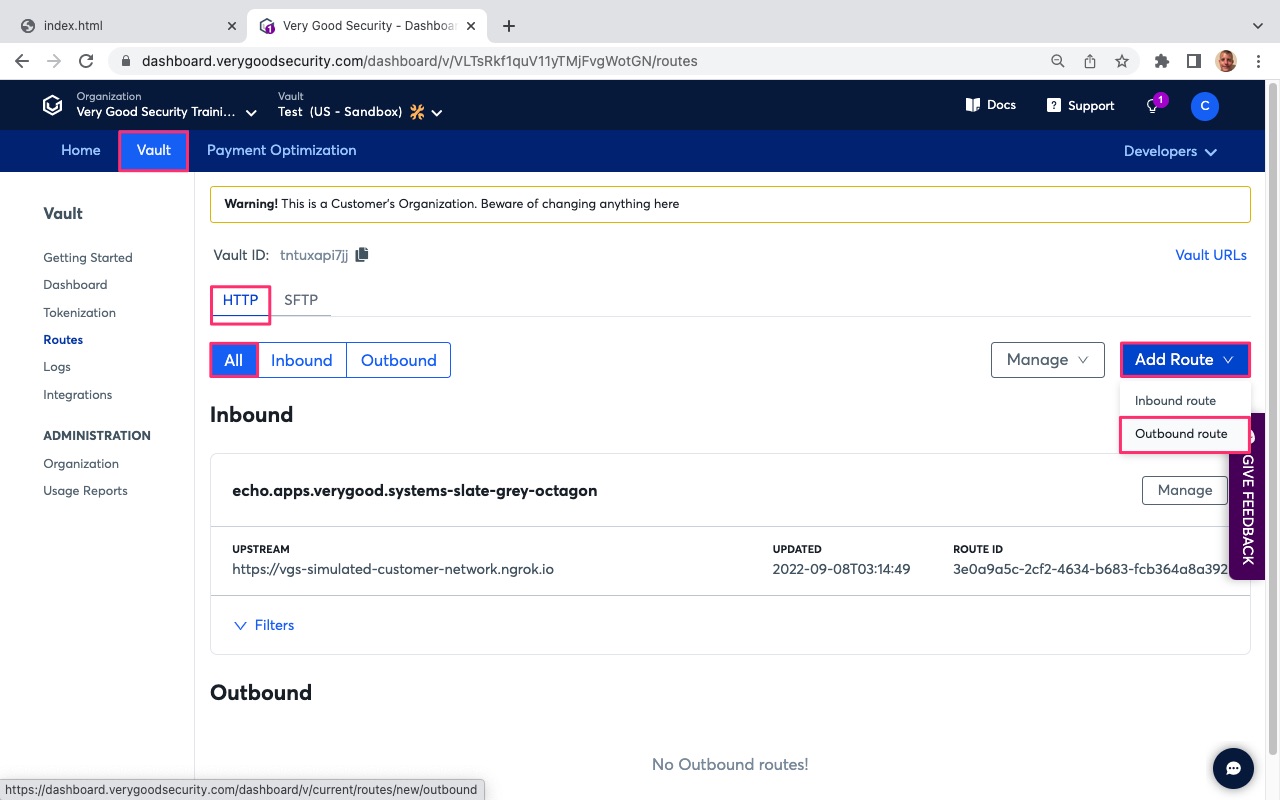
- Under Upstream Host, modify the Upstream Host to point to Checkout.com’s base API endpoint (https://api.sandbox.checkout.com).
- Scroll down to “Filters”.
- Under “Conditions” in the default filter, note the following settings:
* PathInfo matches “/tokens”. This points to your server-side API endpoint destination.
* ContentType equals “application/json”. This defines the content type of the request. - Phase: “On request”. This defines the API phase. In this case, this filter will trigger on initial API call.
- Scroll down and select the “Basic” tab below “Tag”.
- Under “Operation”, select “REVEAL” to reveal the sensitive data alias.
- Under “Content Type, select “Json” to identify the content type of the request.
- Under “Fields in JSON path”, enter “$.number” into field 1.
- Scroll down to “Storage” below “Targets”.
- Click on “Storage” field and select “Persistent”.
- Under “Alias Format”, click the field and select “Payment Card - Format Preserving, Luhn Valid (6T4).
- The following pictures highlights, with red boxes, the areas to select/modify in steps #8 through #18.
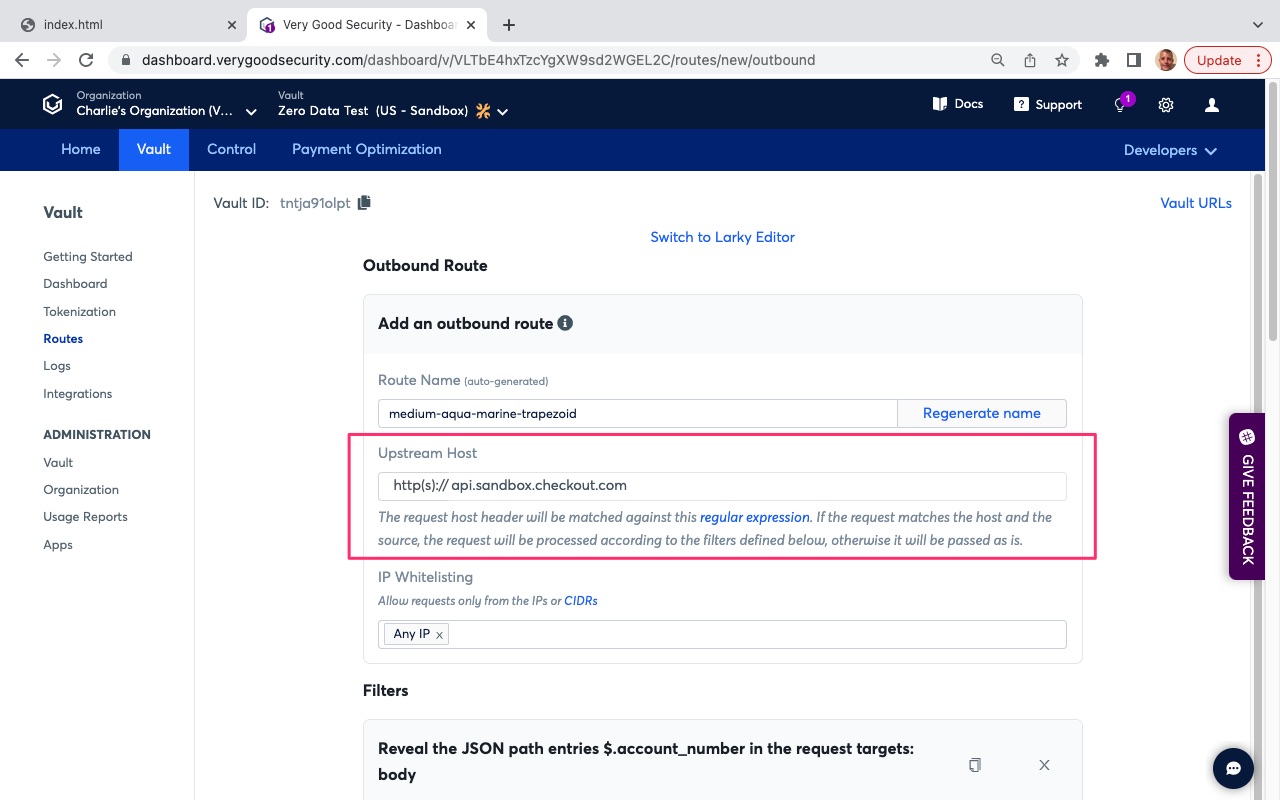
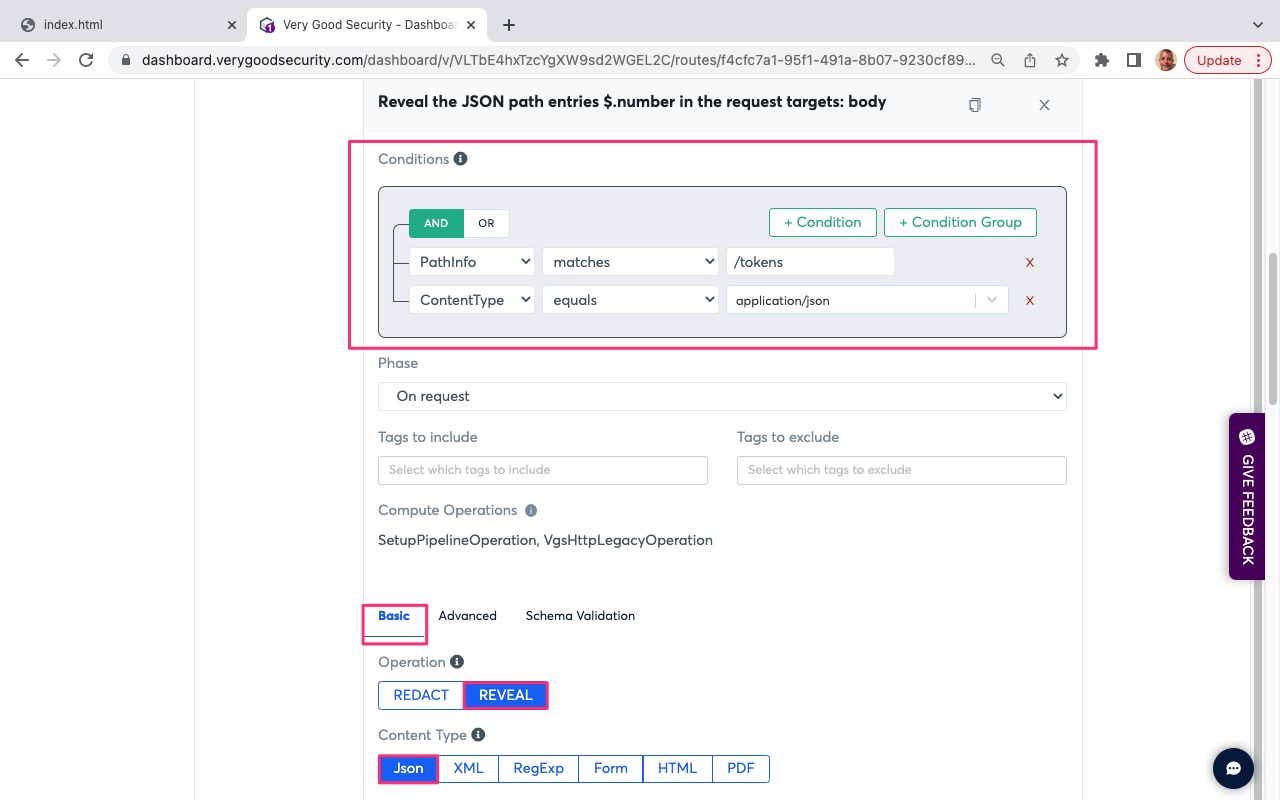
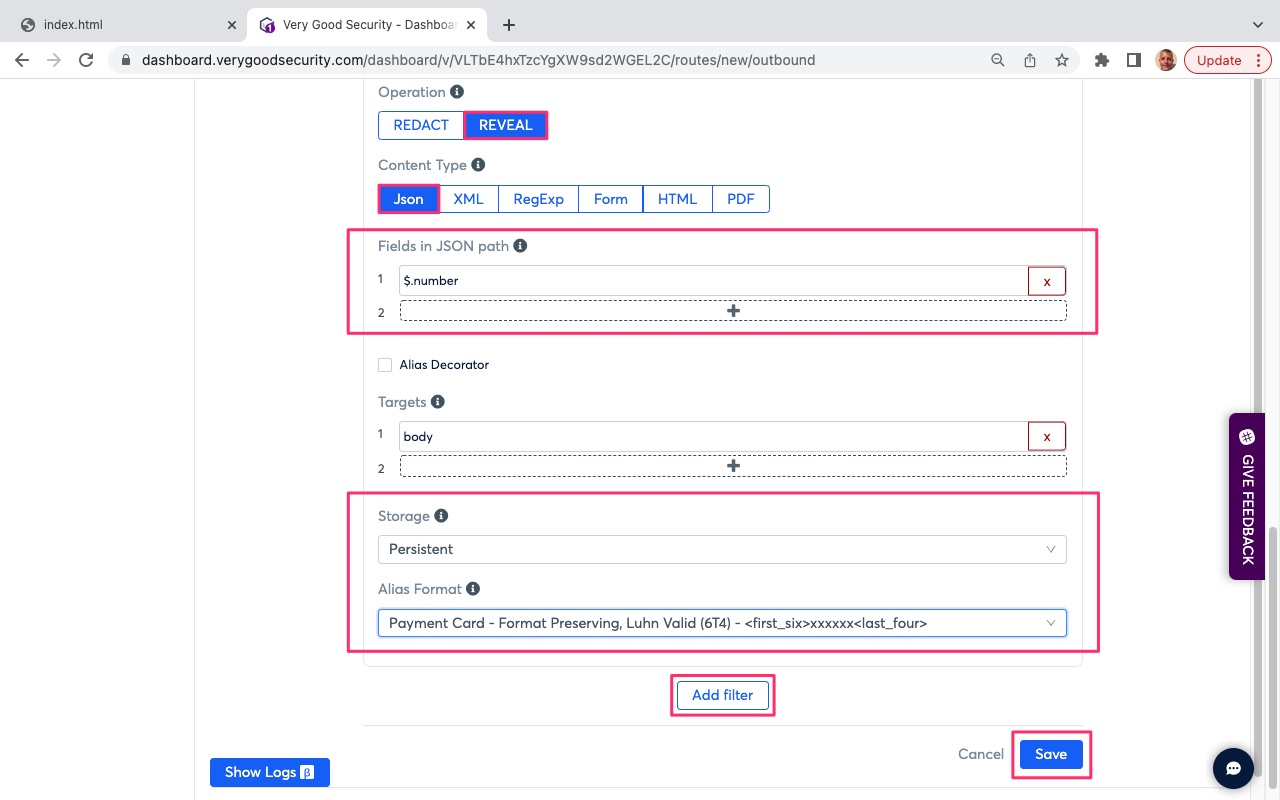
- Scroll down and hit “Add filter” to add the next filter.
- Under “Conditions” in the default filter, note the following settings:
* PathInfo matches “/tokens”. This points to your server-side API endpoint destination.
* ContentType equals “application/json”. This defines the content type of the request. - Phase: “On request”. This defines the API phase. In this case, this filter will trigger on initial API call.
- Scroll down and select the “Basic” tab below “Tag”.
- Under “Operation”, select “REVEAL” to reveal the sensitive data alias.
- Under “Content Type, select “Json” to identify the content type of the request.
- Under “Fields in JSON path”, enter “$.cvc” into field 1.
- Scroll down to “Storage” below “Targets”.
- Click on “Storage” field and select “Volatile”.
- Under “Alias Format”, click the field and select “Generic VGS Alias (Default) - tok_sandbox_xxxxxxxxxxxxxxxxxxxxxx”.
- Scroll to the bottom and hit “Save” in the bottom, right-hand side.
- The following pictures highlights, with red boxes, the areas to select/modify in steps #20 through #30.
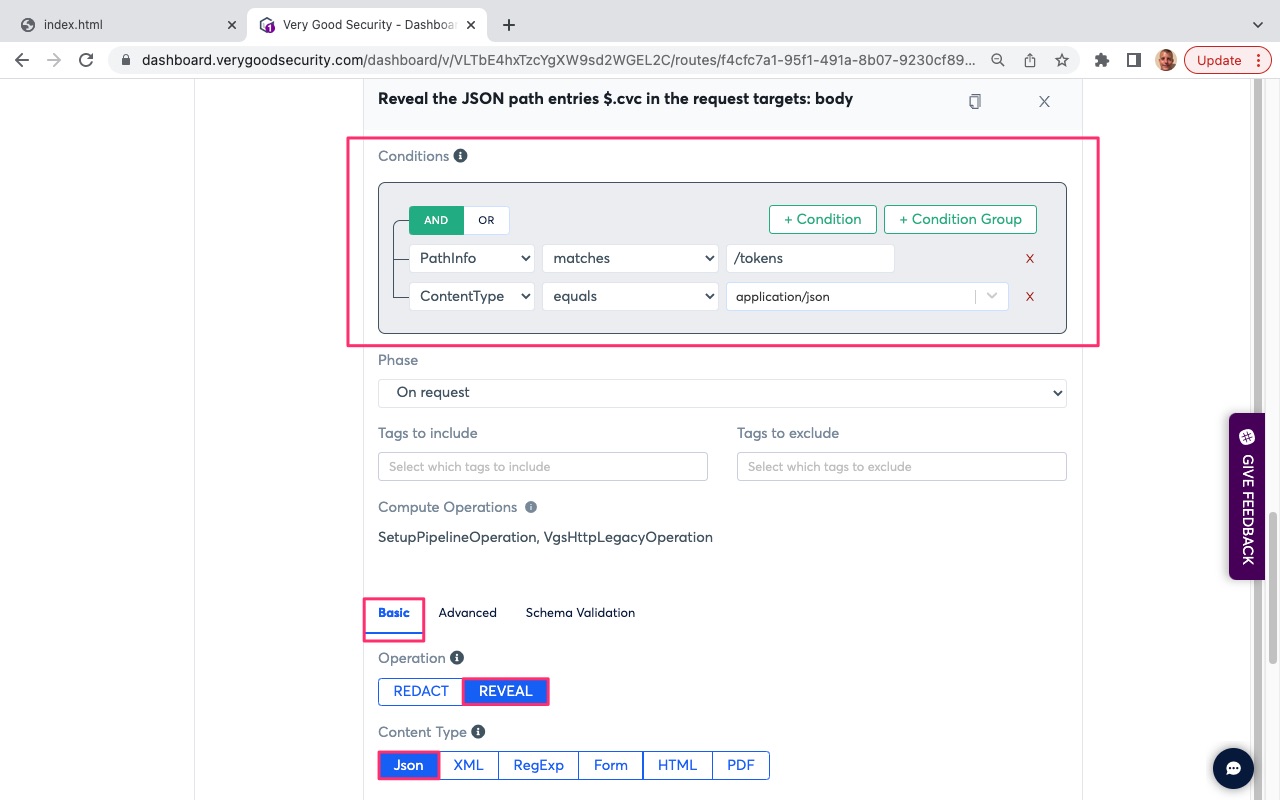
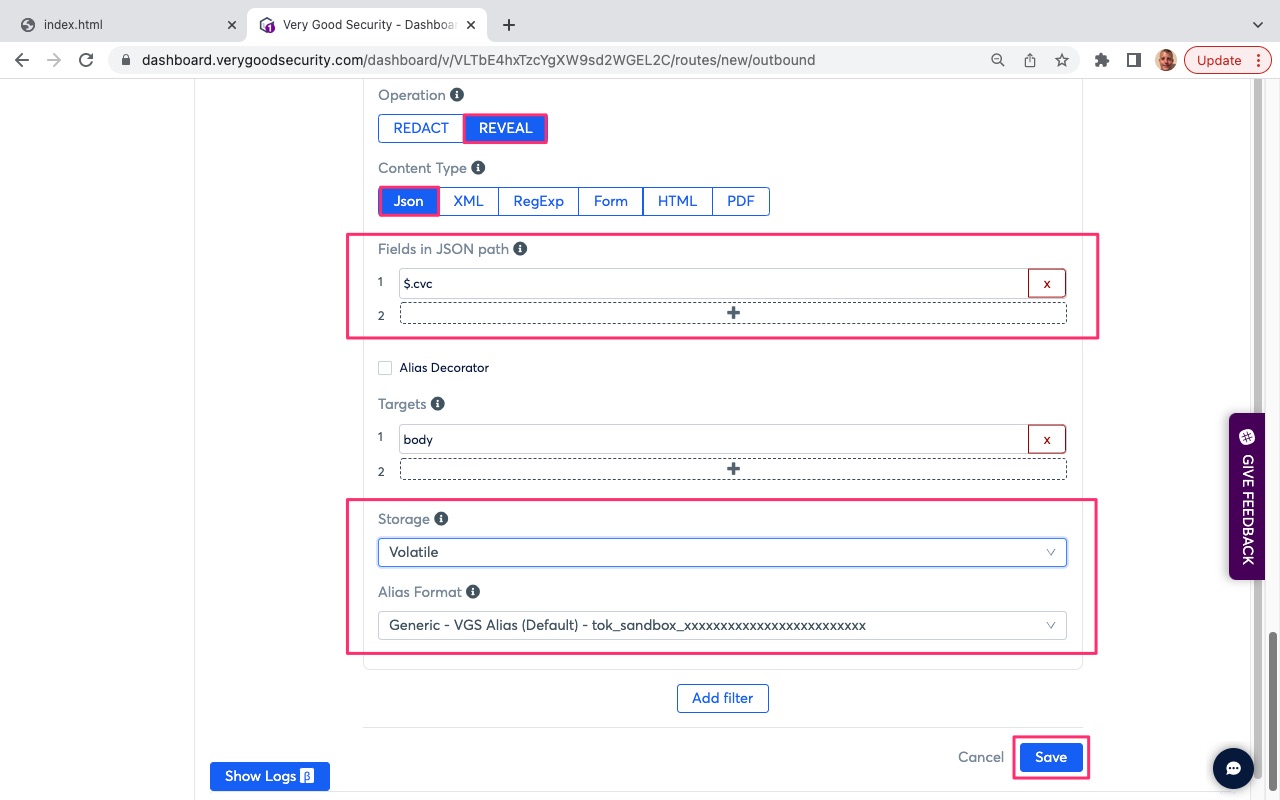
3rd-party PSP (Stripe)
- If not already logged in, log into your VGS Dashboard (https://dashboard.verygoodsecurity.com).
- On the top, left-hand side, just under the organization name, click on the “Vault” tab.
- On the left-hand side, under “Vault”, click on “Routes”.
- At the top, just under the “Vault ID”, select the “HTTP” tab.
- Just under the “HTTP” tab, select “Outbound”.
- On the right-hand side, click on “Add Route”.
- The following picture highlights, with red boxes, the areas to select/modify in steps #2 through #6.
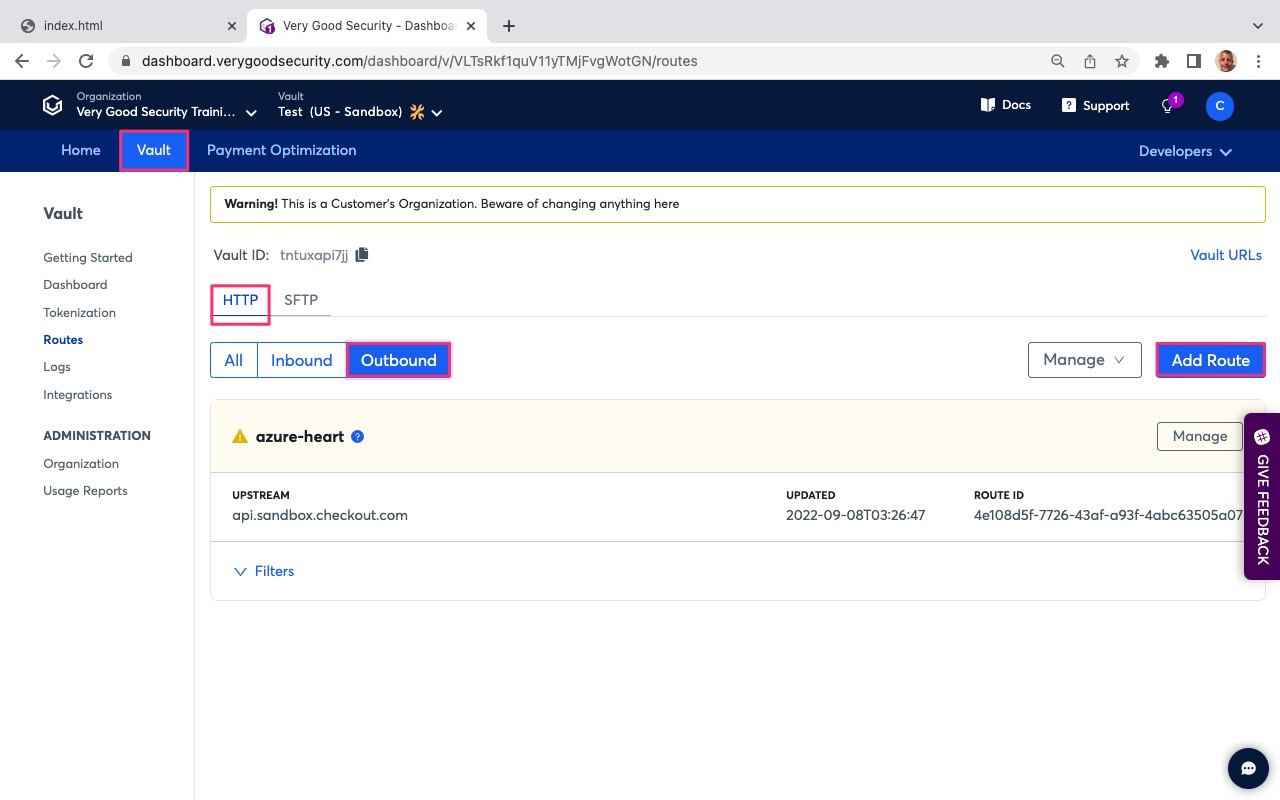
- Under Upstream Host, modify the Upstream Host to point to Stripe’s base API endpoint (https://api.stripe.com).
- Scroll down to “Filters”.
- Under “Conditions” in the default filter, note the following settings:
* PathInfo matches “(.*)”. This points to your server-side API endpoint destination. In this case, we use a wildcard to identify any Stripe API endpoint. - Phase: “On request”. This defines the API phase. In this case, this filter will trigger on initial API call.
- Scroll down and select the “Basic” tab below “Tag”.
- Under “Operation”, select “REVEAL” to reveal the sensitive data alias.
- Under “Content Type, select “Form” to identify the content type of the request.
- Under “Fields in FormData”, enter “card[number]” into field 1.
- Scroll down to “Storage” below “Targets”.
- Click on “Storage” field and select “Persistent”.
- Under “Alias Format”, click the field and select “Payment Card - Format Preserving, Luhn Valid (6T4).
- The following pictures highlights, with red boxes, the areas to select/modify in steps #8 through #18.
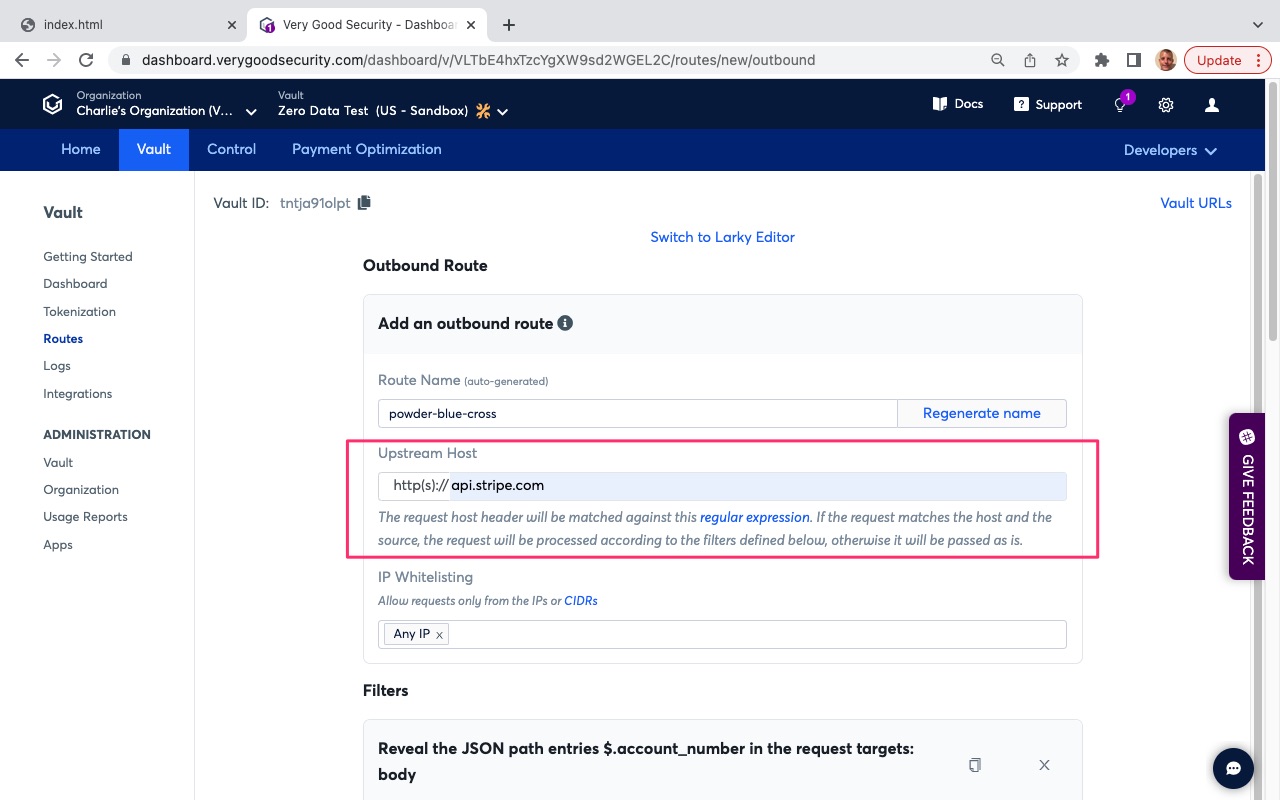
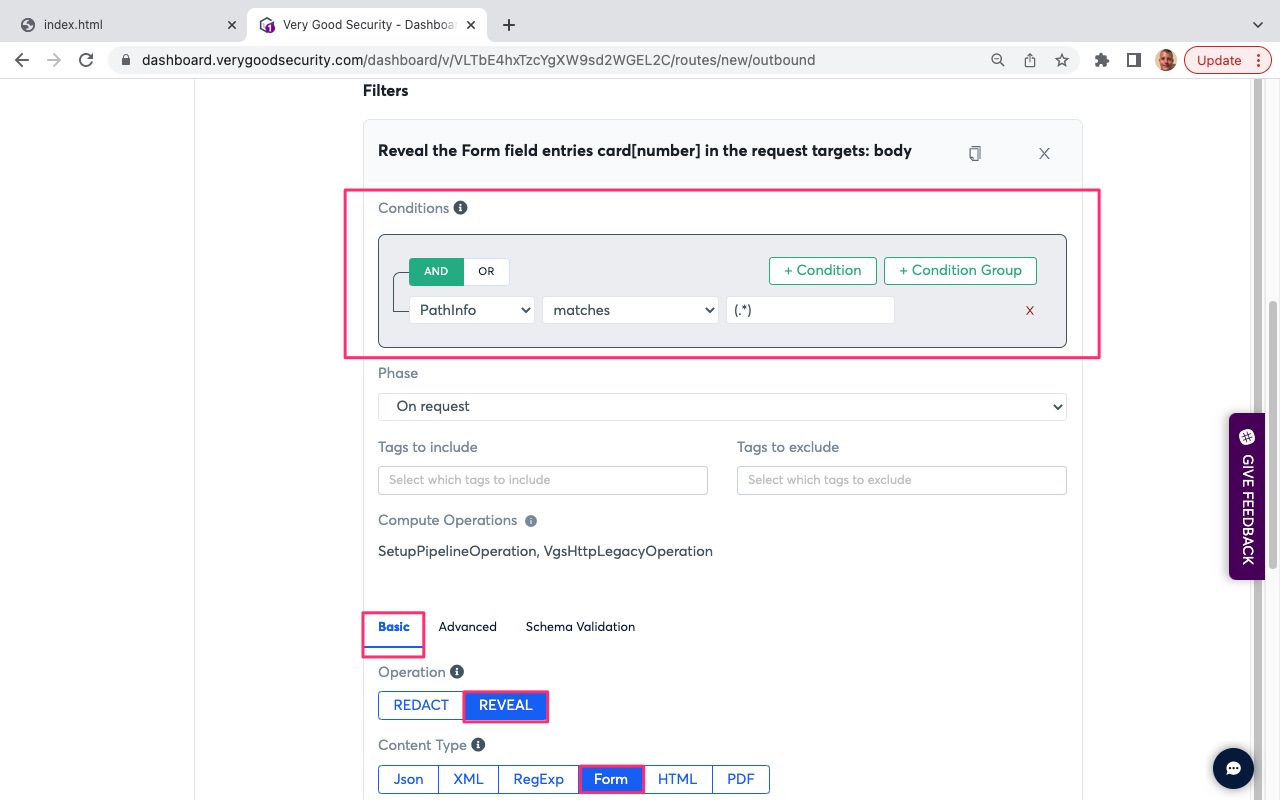
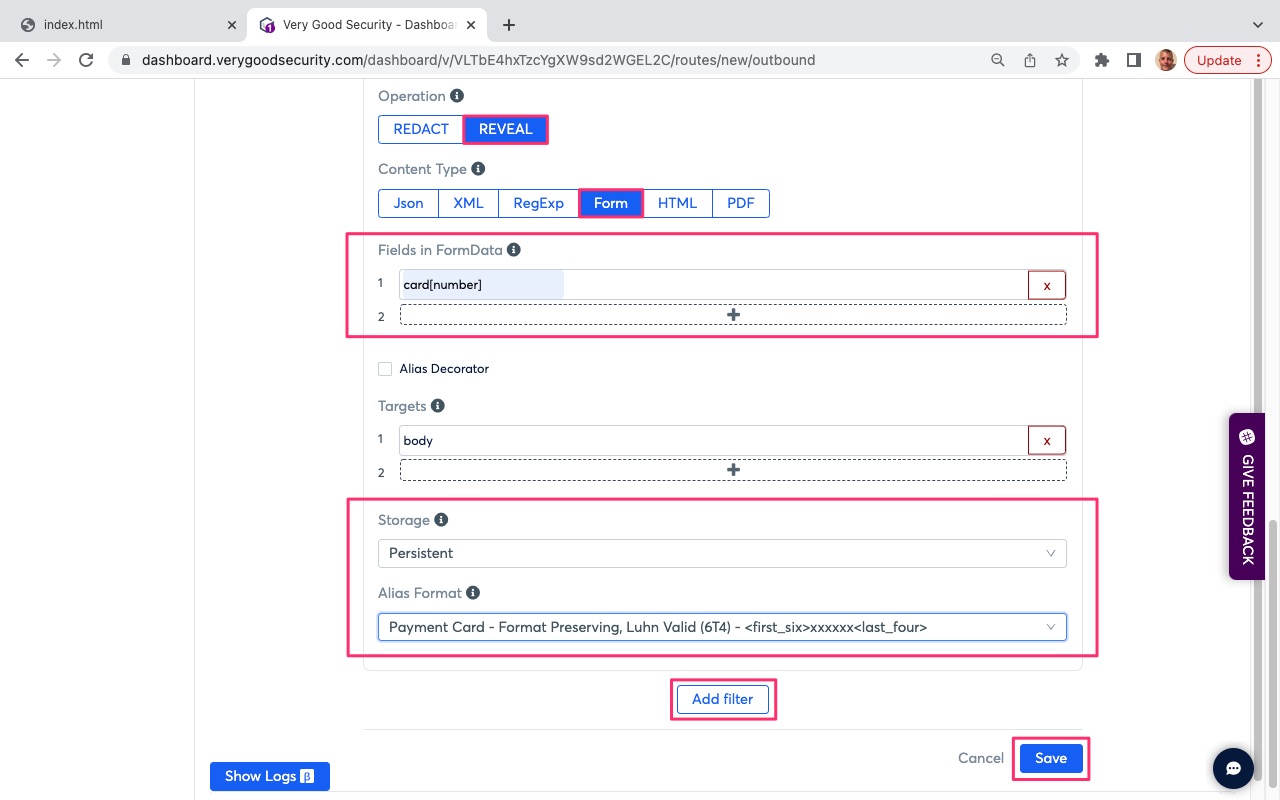
- Scroll down and hit “Add filter” to add the next filter.
- Under “Conditions” in the default filter, note the following settings:
* PathInfo matches “(.*)”. This points to your server-side API endpoint destination. In this case, we use a wildcard to identify any Stripe API endpoint. - Phase: “On request”. This defines the API phase. In this case, this filter will trigger on initial API call.
- Scroll down and select the “Basic” tab below “Tag”.
- Under “Operation”, select “REVEAL” to reveal the sensitive data alias.
- Under “Content Type, select “Form” to identify the content type of the request.
- Under “Fields in FormData”, enter “card[cvc] into field 1.
- Scroll down to “Storage” below “Targets”.
- Click on “Storage” field and select “Volatile”.
- Under “Alias Format”, click the field and select “Generic VGS Alias (Default) - tok_sandbox_xxxxxxxxxxxxxxxxxxxxxx”.
- Scroll to the bottom and hit “Save” in the bottom, right-hand side.
- The following pictures highlights, with red boxes, the areas to select/modify in steps #20 through #30.
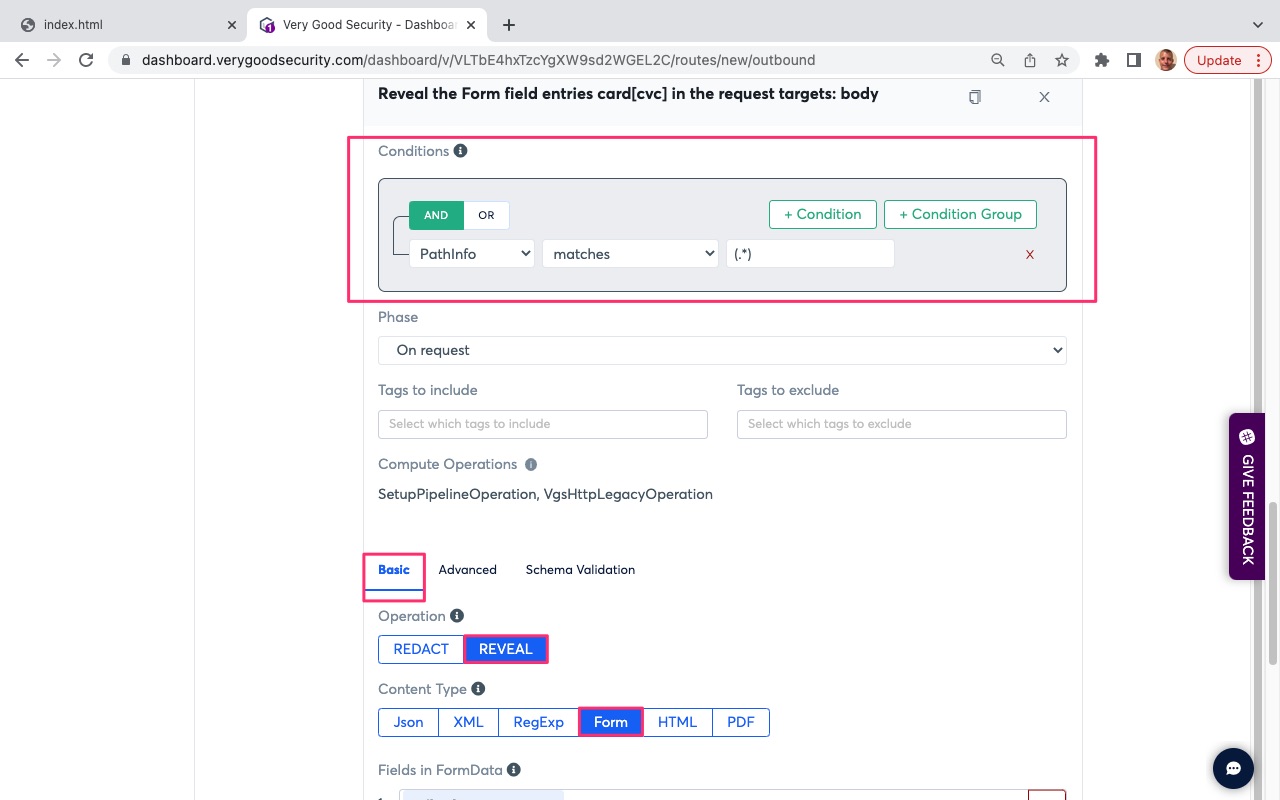
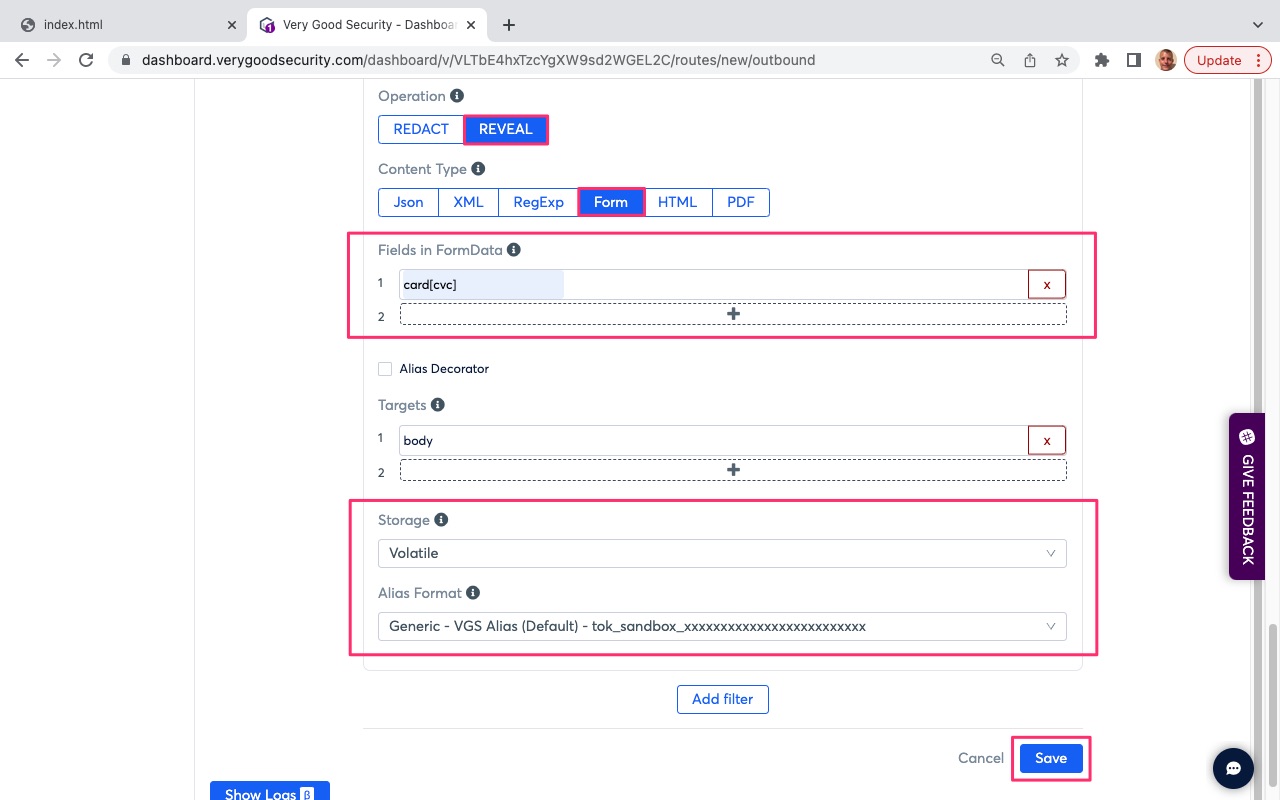
Congratulations, you have finished this section.