Inbound Route
Create an Inbound Route to Secure PII-Sensitive Data
- If not already logged in, log into your VGS Dashboard (https://dashboard.verygoodsecurity.com).
- On the top, left-hand side, just under the organization name, click on the “Vault” tab.
- On the left-hand side, under “Vault”, click on “Routes”.
- At the top, just under the “Vault ID”, select the “HTTP” tab.
- Under the “HTTP” tab, select “Inbound”.
- On the right-hand side, click on the “Manage” button.
- The following picture highlights, with red boxes, the areas to select/modify in steps #2 through #6.
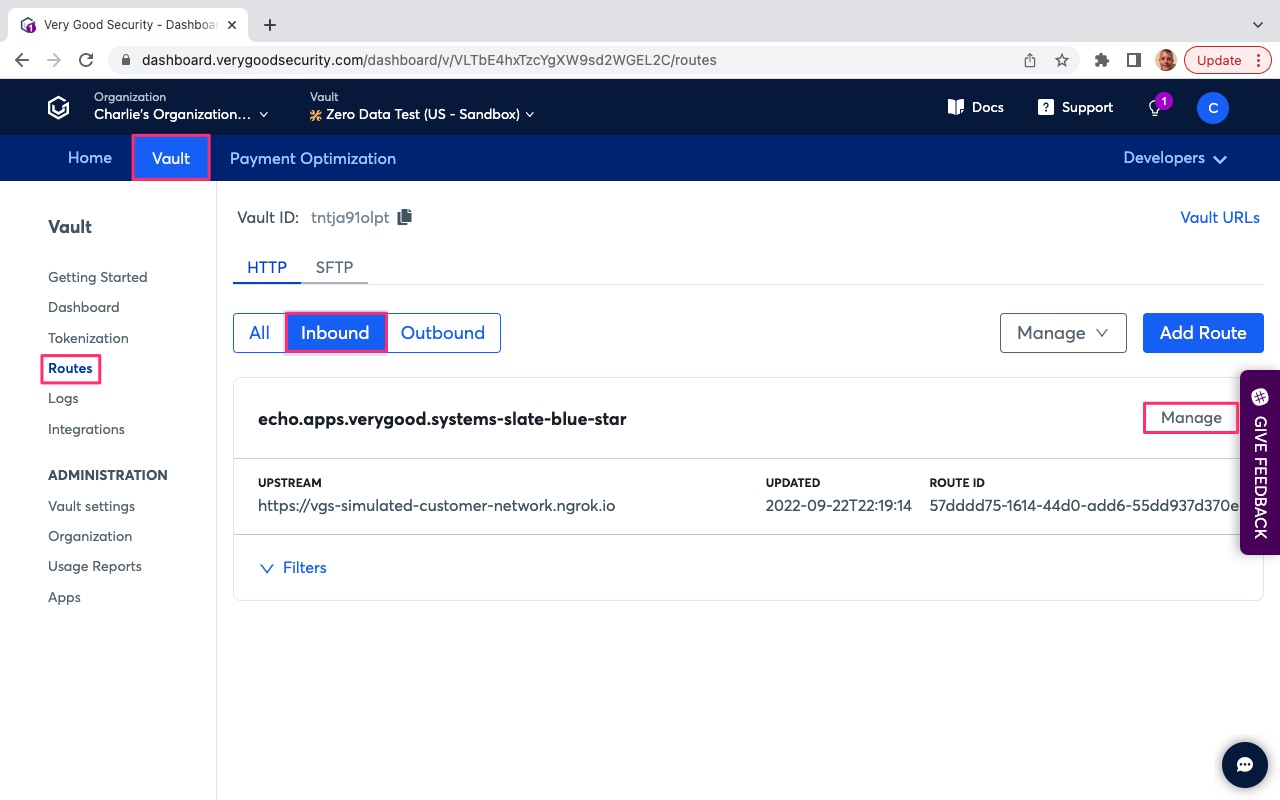
- Confirm the Upstream Host points to the simulated customer network, “https://vgs-simulated-customer-network.ngrok.io” as shown in the following picture.
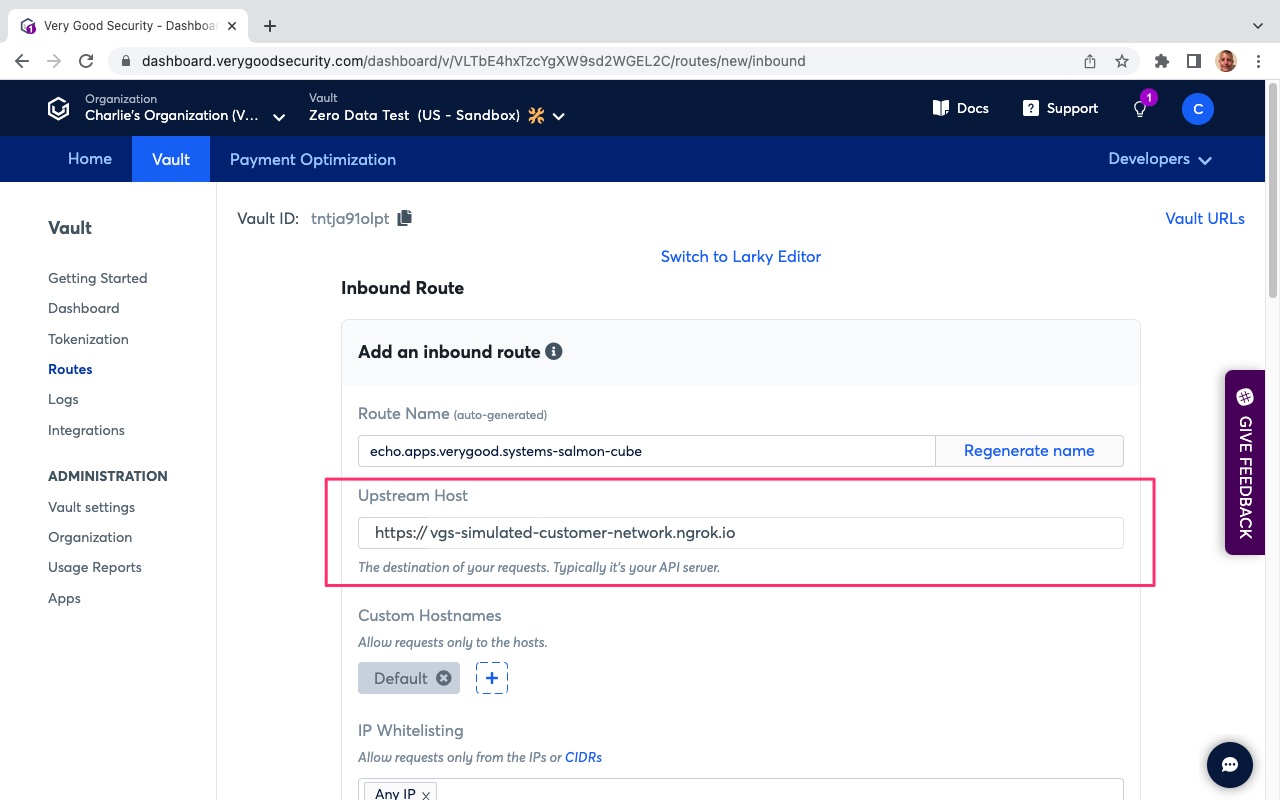
- Scroll down to bottom and hit “Add filter”.
- Under “Conditions” in the default filter, note the following settings:
* PathInfo matches “/post”. This points to your server-side API endpoint destination.
* ContentType equals “application/json”. This defines the content type of the request. - Phase: “On request”. This defines the API phase. In this case, this filter will trigger on initial API call.
- Scroll down and select the “Basic” tab below “Tag”.
- Under “Operation”, select “REDACT” to secure sensitive data.
- Under “Content Type, select “Json” to identify the content type of the request.
- Under “Fields in JSON path”, enter “$.phone_number” into field 1.
- Scroll down to “Storage” below “Targets”.
- Click on “Storage” field and select “Persistent”.
- Under “Alias Format”, click the field and select “Account Number - Number Length Preserving (A4) - xxxxxxxxxxxx<last_four>.
- The following pictures highlights, with red boxes, the areas to select/modify in steps #9 through #18.
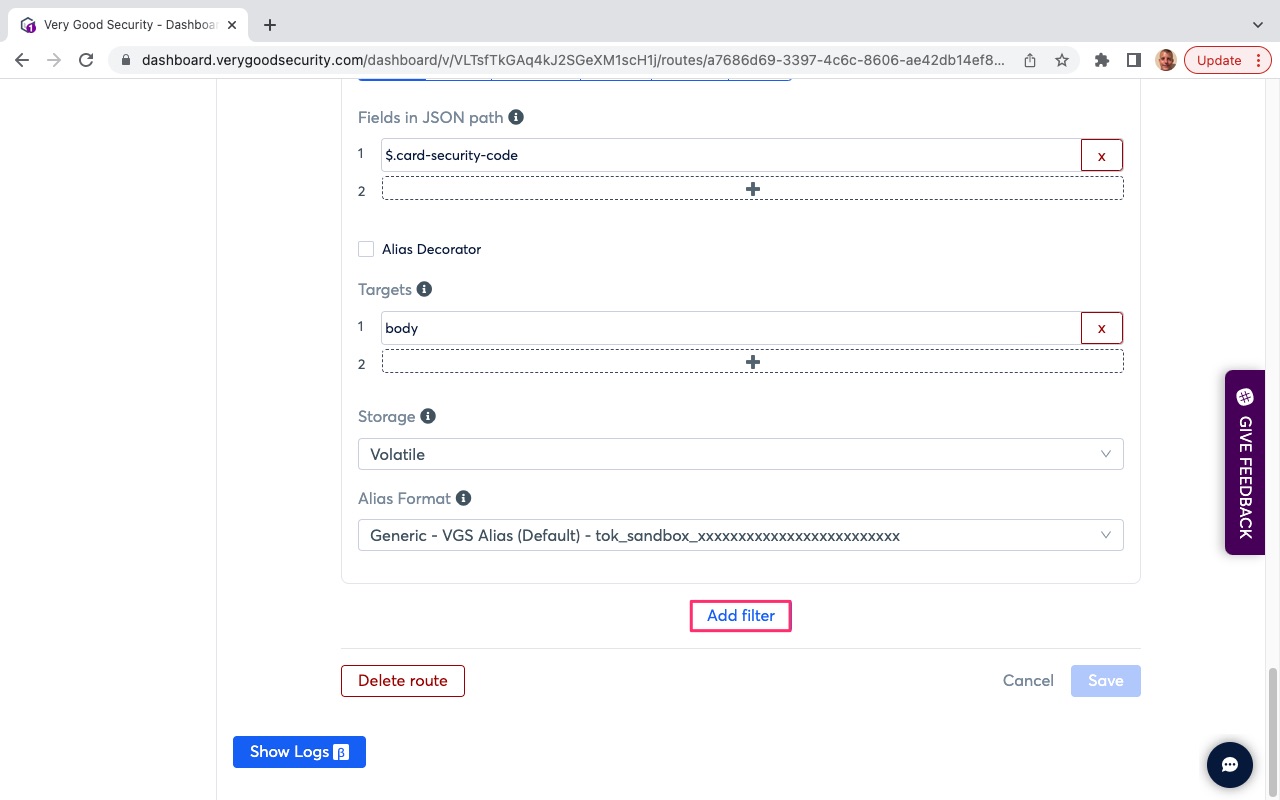
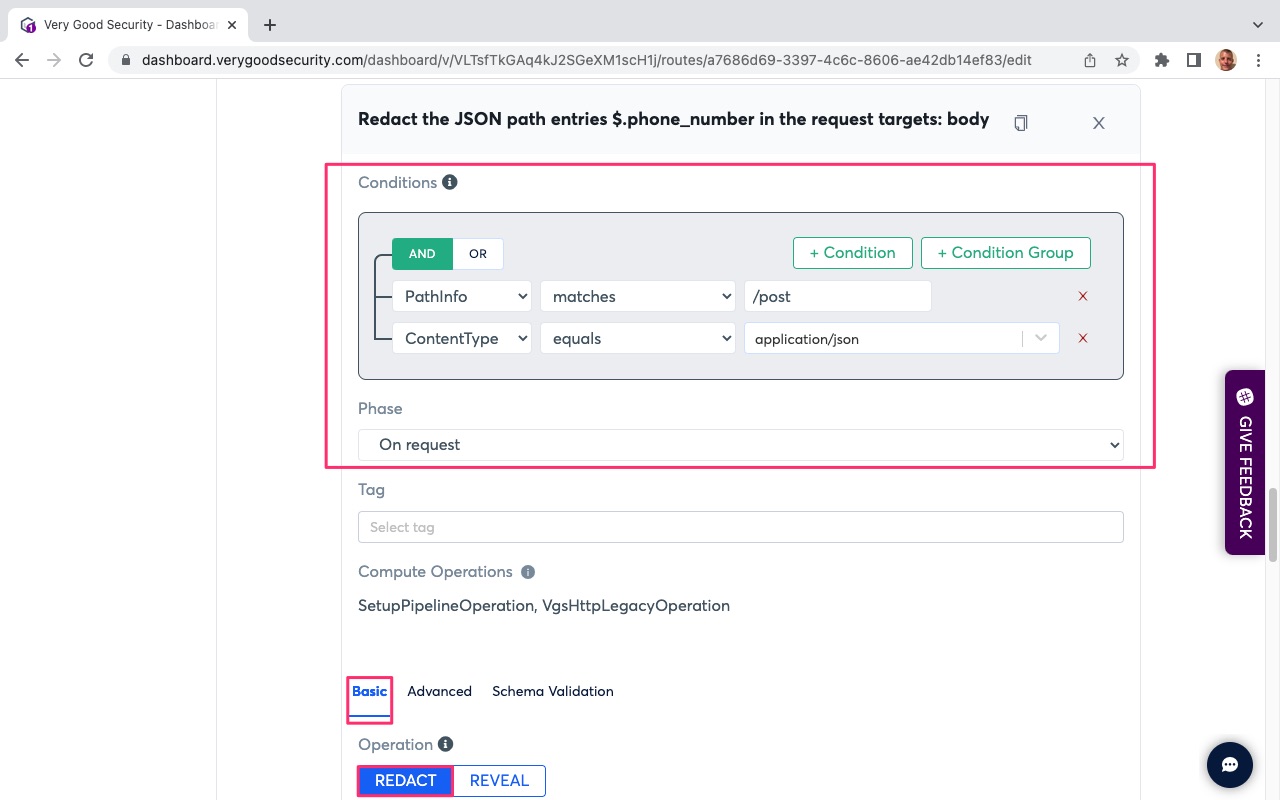
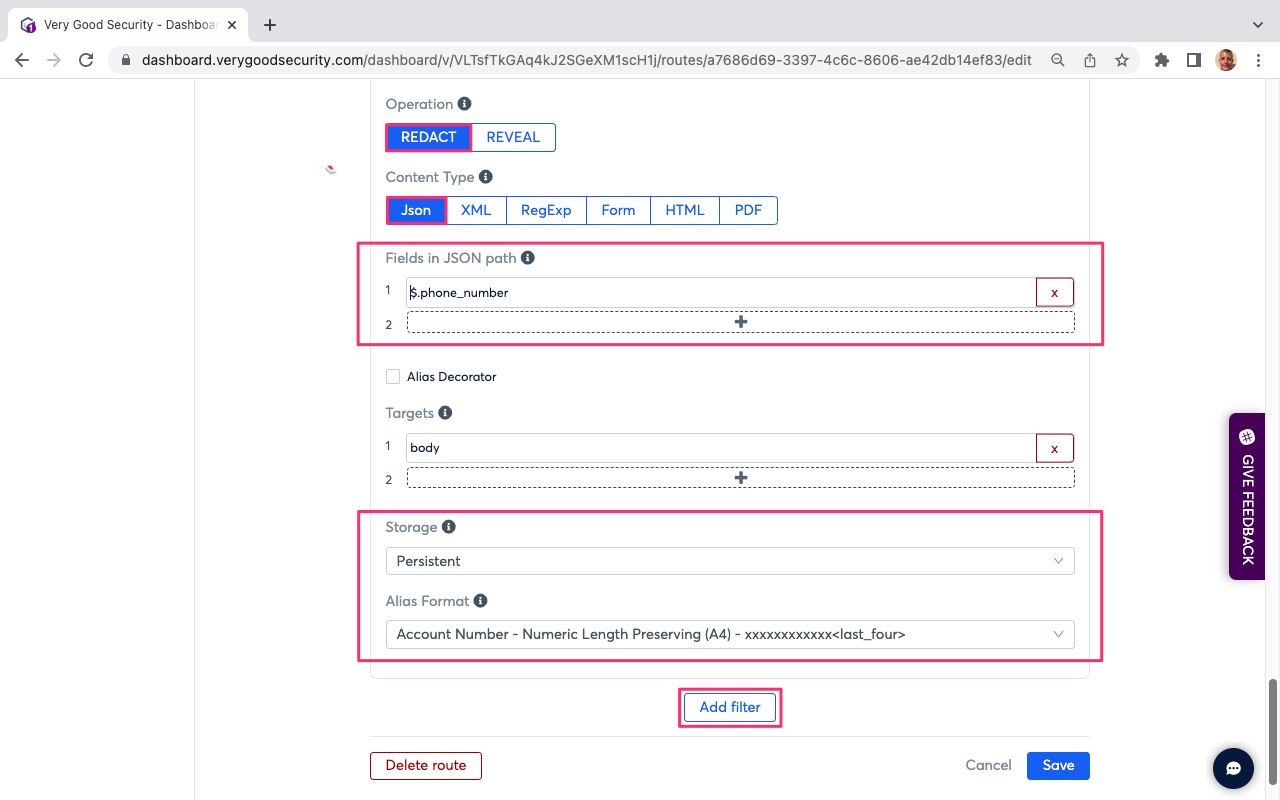
- Scroll down and hit “Add filter”.
- Scroll down to “Conditions”.
- Under “Conditions” in the default filter, note the following settings:
* PathInfo matches “/post”. This points to your server-side API endpoint destination.
* ContentType equals “application/json”. This defines the content type of the request. - Phase: “On request”. This defines the API phase. In this case, this filter will trigger on initial API call.
- Scroll down and select the “Basic” tab below “Tag”.
- Under “Operation”, select “REDACT” to secure sensitive data.
- Under “Content Type, select “Json” to identify the content type of the request.
- Under “Fields in JSON path”, enter “$.ssn” into field 1.
- Scroll down to “Storage” below “Targets”.
- Click on “Storage” field and select “Persistent”.
- Under “Alias Format”, click the field and select “SSN - Format Preserving (A4) - xxx-xx-<last_four>.
- Scroll to the bottom and hit “Save” in the bottom, right-hand side.
- The following pictures highlights, with red boxes, the areas to select/modify in steps #20 through #31.
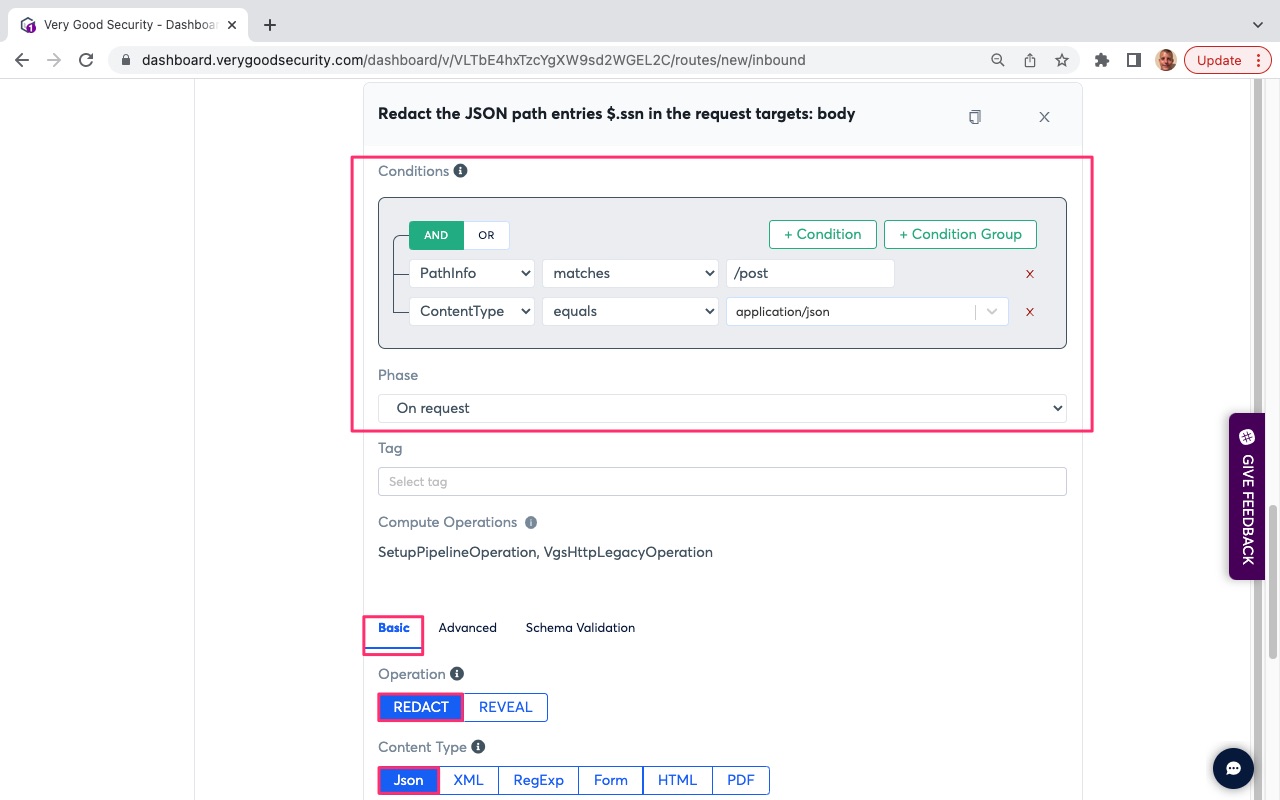

Congratulations, you have finished this section.